How to synchronize reservations with booking.com
Depending on your type of establishment, this option may not be available.
To import or export a calendar, you must have:
A single accommodation (eg sell only one accommodation per type of accommodation) only one active rate category
A Booking.com calendar that displays 30 days at the same time. You can get this overview by going to the Extranet Pricing and Availability tab and then to Calendar Settings.
This option is not available for all types of establishments: your calendar must display 30 days at the same time. However, it is possible that it is not yet available in your area, but we are doing everything we can to offer it to all our partners as soon as possible.
To import and export your calendar
This feature is useful if you are working with other distribution channels and want to import and sync another calendar with Booking.com. Here’s how to do it:
1. In the global configuration of the module, make sure you have checked “Booking” in the synchronization options.
2. In the corresponding Prestashop product admin page copy the url indicate at the bottom of the frame “synchronization”
3. Log in to your http://admin.booking.com/hotel/ and scroll down to Synchronize Calendars, located under the calendar.
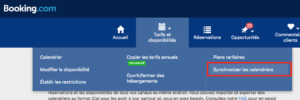
4. Click the blue Import Calendar button. In the window that appears, paste the calendar URL of the external calendar that you copied on step 2.
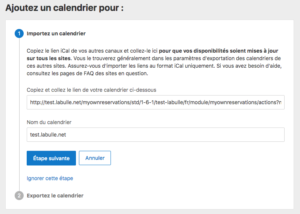
5. Enter the name of your choice under Your Calendar Name and click the next step button to save the changes.
6. Wait for the following message to appear: [Calendar Name] is now synchronized to your Booking.com calendar. You can refresh this page and import other calendars.
7. Copy the last part of url displayed to get booking product Id
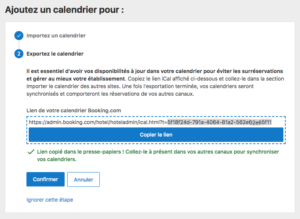
8. Return in the corresponding Prestashop product admin page and paste booking Id in corresponding field. And Save.
9. Each calendar you upload has the Refresh and Delete options. By manually clicking Refresh, the imported calendar will be automatically synchronized. The Delete option removes the imported calendar and stops all synchronizations.
10. Activate the CRON tasks of your Prestashop store so that booking reservations are checked regularly.
 English
English Français
Français
No comments yet.